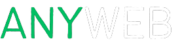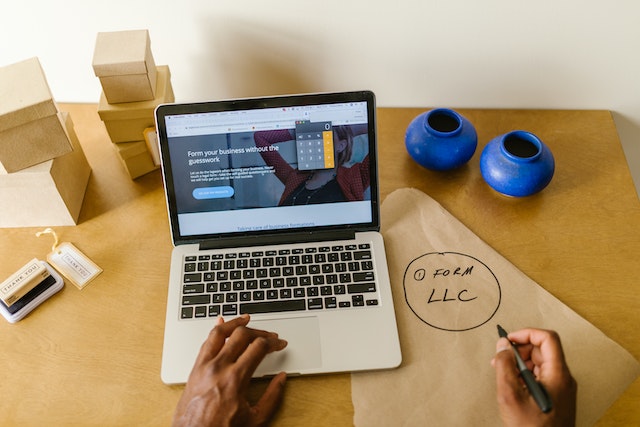Are you looking to create a website but unsure where to start? WordPress is a powerful and user-friendly platform that enables you to build stunning websites without extensive technical knowledge. In this article, we will guide you through the process of making a website in WordPress from start to finish. Let’s get started!
Introduction
What is WordPress?
WordPress is a popular Content Management System (CMS) that allows users to create, manage, and modify websites without the need for coding or technical expertise. It offers a wide range of themes, plugins, and customization options, making it highly versatile and suitable for various types of websites.
Why choose WordPress for website creation?
There are several reasons why WordPress is an excellent choice for creating websites:
- User-Friendly: WordPress has a user-friendly interface, making it accessible to beginners.
- Customization: With thousands of themes and plugins, you can easily customize your website to meet your specific needs.
- SEO-Friendly: WordPress offers SEO plugins and features to optimize your website for search engines.
- Responsive Design: WordPress themes are designed to be responsive and mobile-friendly.
- Active Community: WordPress has a large and supportive community, providing resources and assistance.
Setting up WordPress
Before diving into website creation, you need to set up WordPress on your domain. Here’s how:
Selecting a Domain and hosting provider
Choose a domain name that reflects your website’s purpose and register it with a domain registrar. Additionally, select a reliable hosting provider to ensure your website performs well and remains accessible.
Installing WordPress
Most hosting providers offer one-click WordPress installation. Follow their instructions to install WordPress on your domain. Once installed, you can access your website through the provided URL
Choosing a theme
Once WordPress is installed, it’s time to select a theme that determines the overall design and layout of your website. Follow these steps:
Exploring the WordPress theme repository
WordPress offers a vast collection of free and premium themes in its theme repository. Browse through the options and narrow down your choices based on your website’s niche and design preferences.
Evaluating and Selecting a Theme
Consider factors such as responsiveness, customization options, user reviews, and compatibility with plugins. Choose a theme that aligns with your branding and offers the desired functionality.
Customizing the website
With a theme in place, it’s time to customize your website to make it unique and visually appealing. Follow these steps:
Accessing the WordPress Dashboard
Log in to your WordPress dashboard, which serves as the control centre for your website’s management.
Setting up site title and tagline
Navigate to the Settings section in the dashboard and update your site title and tagline to reflect your brand or website’s purpose.
Customizing the site appearance with themes and templates
Explore the theme customization options to personalize your website further. Modify the colour scheme, fonts, logo, and other visual elements to match your branding.
Creating pages and posts
In WordPress, you can create both static pages and dynamic blog posts. Here’s how to get started:
Understanding the difference between pages and posts
Pages are suitable for static content like your homepage, about page, contact page, etc. Posts, on the other hand, are used for blog articles and time-sensitive content.
Creating and publishing pages
Navigate to the Pages section in the dashboard and click on “Add New.” Give your page a title, add content using the visual editor, and hit the publish button to make it live on your website.
Writing and publishing blog posts
To create a blog post, go to the Posts section, click on “Add New,” and follow a similar process as creating pages. Write compelling content, format it with headings, paragraphs, and images, and publish it to share your ideas with the world.
Managing website content
WordPress provides various tools to manage and enhance your website content. Let’s explore a few essential features:
Adding and formatting text
Use the visual editor in WordPress to write and format text. Format headings, paragraphs, and lists using the provided options. Make use of bold, italics, and underlining for emphasis.
Inserting images and media
Enhance your content by adding images and media. WordPress allows you to upload and insert media files into your pages and posts. Optimize images for web use to ensure faster loading times.
Using Plugins for additional functionality
Plugins are extensions that add specific features to your website. Install and activate relevant plugins to improve SEO, enhance security, add contact forms, integrate social media, and more.
Optimizing the website for SEO
To increase your website’s visibility on search engines, optimize it using the following techniques:
Installing an SEO Plugin
Choose a reputable SEO plugin such as Yoast SEO or All in One SEO Pack. Install and configure the plugin to optimize your website’s meta tags, sitemaps, and social media integration.
Optimizing page titles and meta descriptions
Craft compelling page titles and meta descriptions that accurately represent your content and entice users to click on your website in search results.
Optimizing the website for SEO
To increase your website’s visibility on search engines, optimize it using the following techniques:
Installing an SEO plugin
Choose a reputable SEO plugin such as Yoast SEO or All in One SEO Pack. Install and configure the plugin to optimize your website’s meta tags, sitemaps, and social media integration.
Optimizing page titles and meta descriptions
Craft compelling page titles and meta descriptions that accurately represent your content and entice users to click on your website in search results.
Improving website speed and performance
Website speed is crucial for user experience and search engine rankings. Optimize your website by compressing images, enabling caching, and using a content delivery network (CDN) if necessary.
Securing the website
Ensuring the security of your website is essential to protect it from potential threats. Take the following measures:
Regularly updating WordPress and plugins
Keep your WordPress core and installed plugins up to date to benefit from security patches and bug fixes.
Implementing strong login credentials
Use unique and strong passwords for your WordPress admin account. Consider using a password manager to generate and store complex passwords securely.
Utilizing security plugins
Install a security plugin like Wordfence or Sucuri to add an extra layer of protection to your website. These plugins can help detect and prevent malicious attacks.
Launching the website
Before making your website live, ensure it is thoroughly tested and optimized. Follow these steps:
Testing the website on different devices
Check how your website appears and functions on various devices, including desktops, laptops, tablets, and smartphones. Make necessary adjustments to ensure responsiveness and optimal user experience.
Ensuring responsiveness and mobile-friendliness
With the increasing number of mobile users, it’s crucial to have a mobile-friendly website. Ensure that your website adjusts seamlessly to different screen sizes and operates smoothly on mobile devices.
Going live with the website
Once you’re satisfied with the website’s design, content, and functionality, it’s time to make it live. Connect your domain name to your hosting account and announce the launch of your website.
Congratulations! You’ve successfully learned how to create a website using WordPress. With its user-friendly interface, vast customization options, and robust functionality, WordPress empowers you to build a professional and engaging website without extensive technical knowledge. Remember to regularly update your website, optimize it for SEO, and ensure its security. Enjoy the process of creating and managing your online presence with WordPress.